App Install Guide
Installing XCIPTV app
First we edit the security on the Firestick, second we download and install the Downloader app. third we download and install xciptv app.
1. From the Device’s Main Menu scroll to hover over Settings
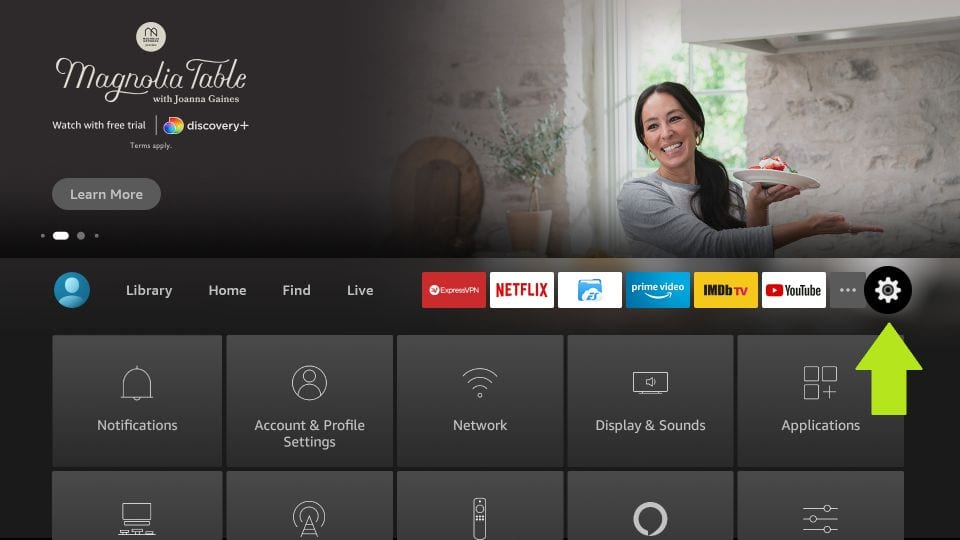
2. Click My Fire TV
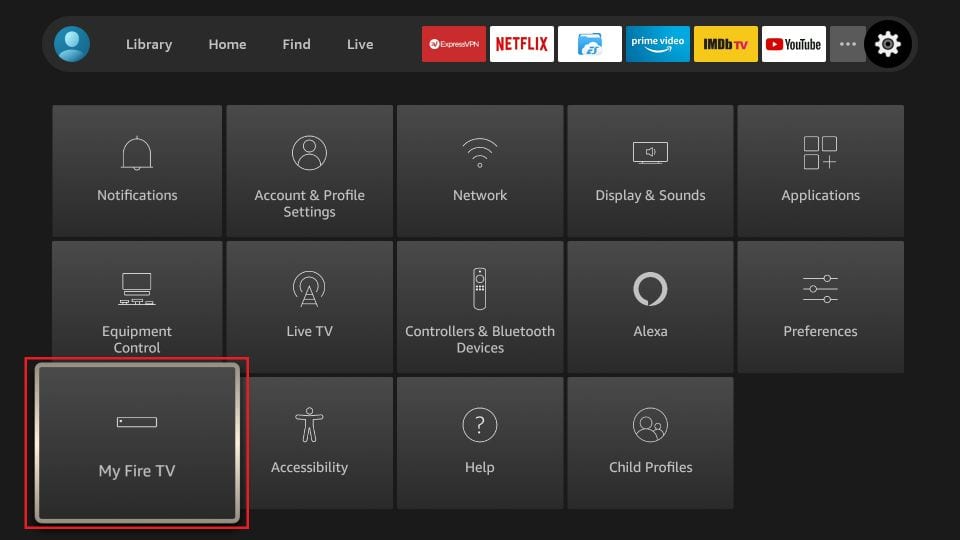
Choose Developer Options – If Missing, Click “About” follow these steps, then continue to Step 3
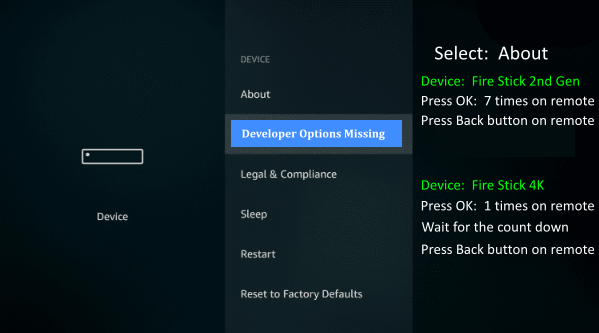
3. Choose Developer Options

4. Click Apps from Unknown Sources

5. Choose Turn On
NOTE: Turning on Unknown Sources is not needed to install Downloader. However, to install any 3rd party applications via Downloader, this must be enabled.

6. Return to the home screen and hover over the Search icon

7. Type in Downloader
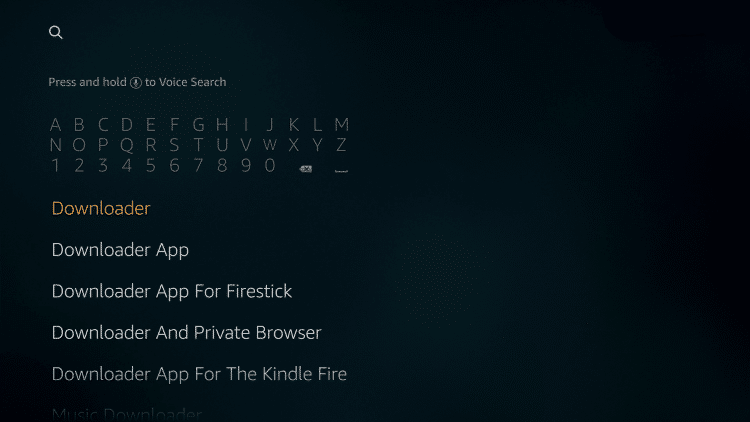
8. Select the Downloader app
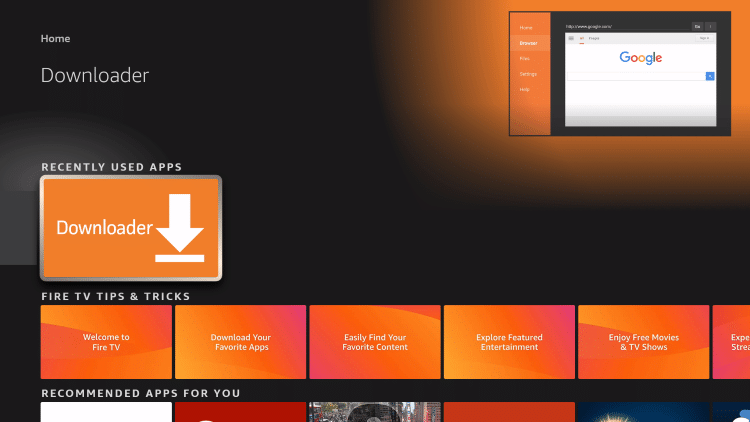
9. Click Allow.
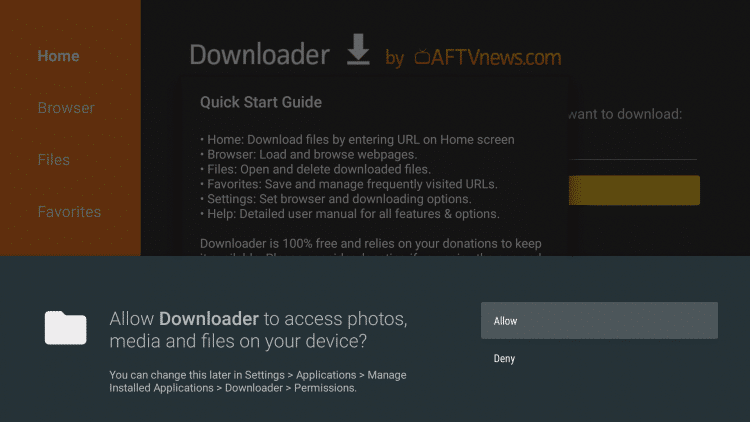
10. Click OK.
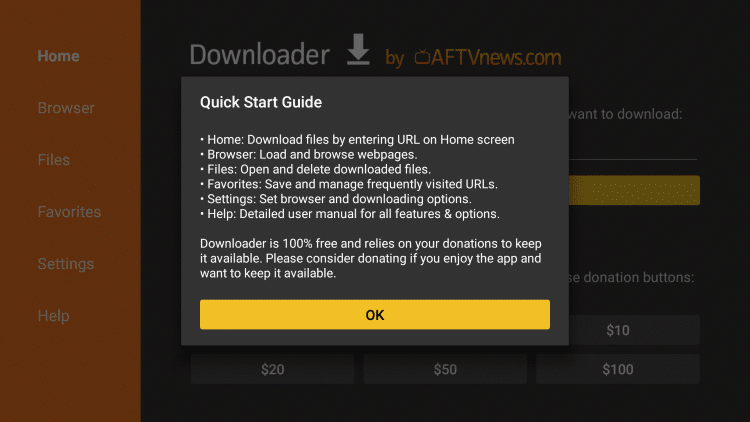
11. Launch the Downloader app and click the URL box.
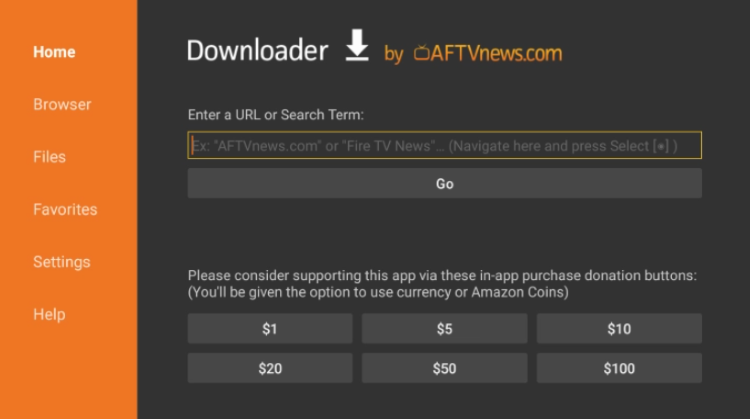
12. Type the following URL exactly as it is listed here – https://cutt.ly/bcm-xciptv and click Go
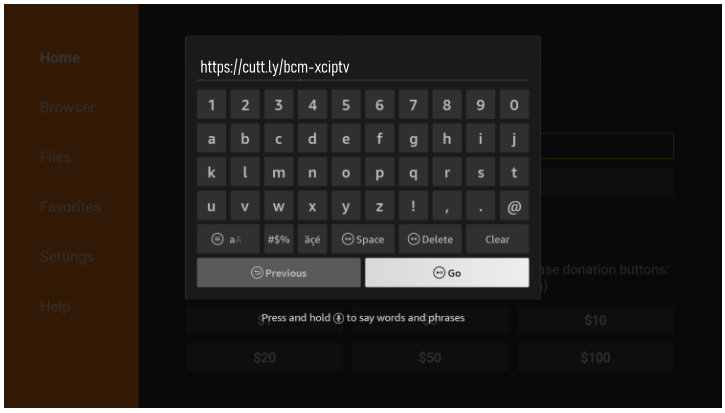
13. Wait for the file to download.
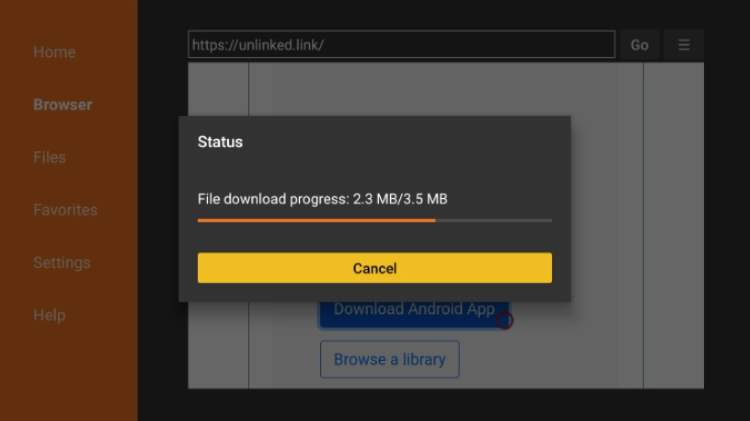
14. Click Install.

15. Click Done.

16. Launch XCIPTV and wait a few seconds for the app to load.

17. You have successfully installed XCIPTV APK on your device.
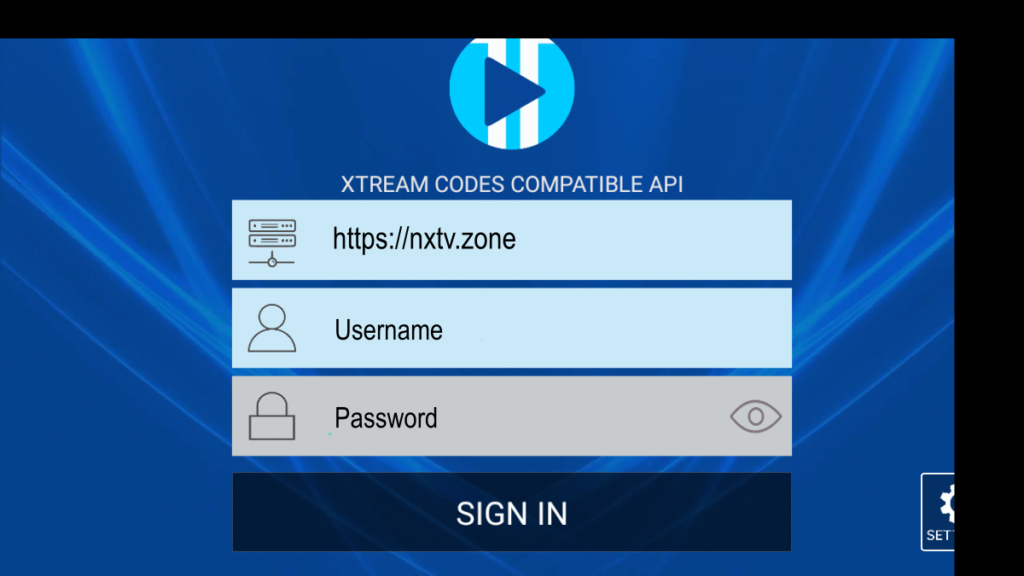
The XCIPTV app is now installed your streaming device.
Enter your TV service login credentials that were sent via email and click Sign In
Click Allow.

Wait a minute or two for the media contents to load.

That’s it! You have successfully set up XCIPTV APK with your preferred IPTV service.

Adding Channels to Favorites
Select LIVE TV
Remember Folders are on the Left. Their contents are on the right
Highlight a folder, select it. scroll to the right to locate the desired channel.

Hold down the OK button on your remote. You should see a star icon appear over the selected channel.


When setting up favorites, we suggest starting with your local channels first, then cable and movie channels. Remember to always use your FREE VPN provided by us. Request user info at helpdesk
