Add a VPN
Step 1: Head to the search option on your Fire TV Stick device.
2. Then type “Downloader“
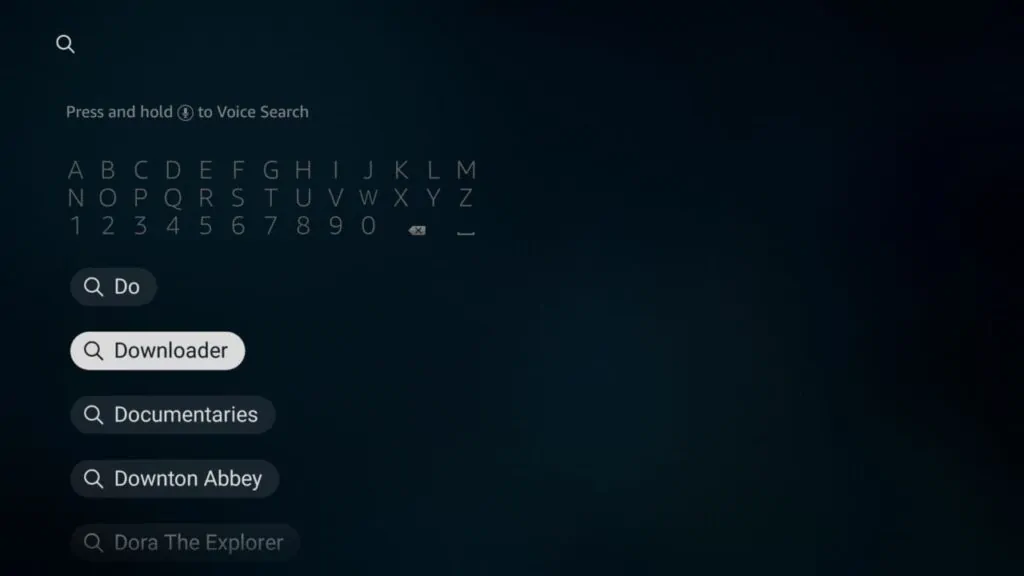
3. Open the downloader App. If you don’t have it already. Download it.
4. Then type “Surfshark” in the downloader window
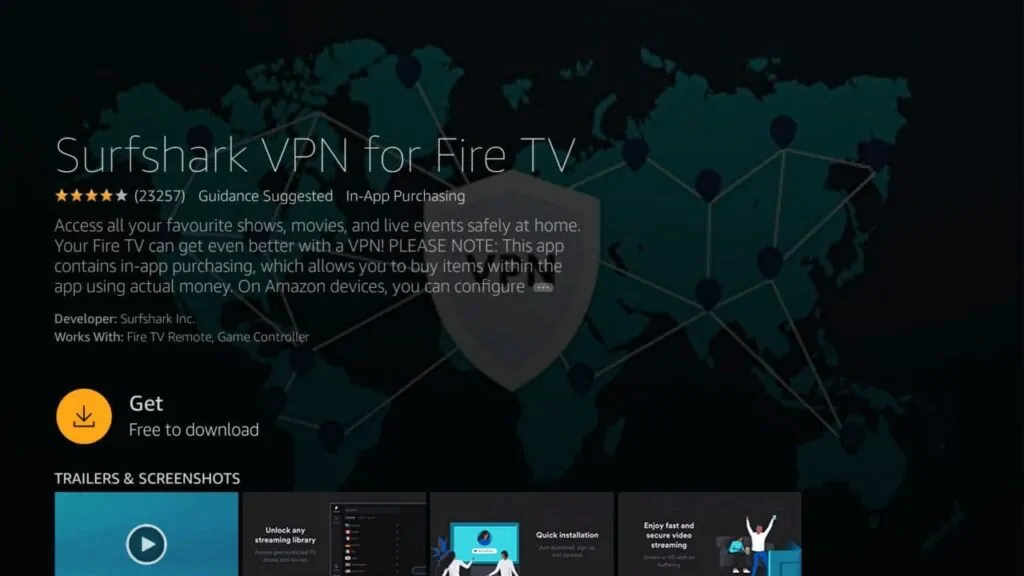
5. Click on it to start downloading the application on to your FireStick device.
6. Enter the email address and password that we provided..
You can now surf and watch tv over the internet securely.
How to Use Surfshark
Step 1: On the left side of the application, you can choose from a list of countries. Conversely, you can search the country in the app’s search bar.

Step 2: Click on the country and you will instantly connect to the closest available server.
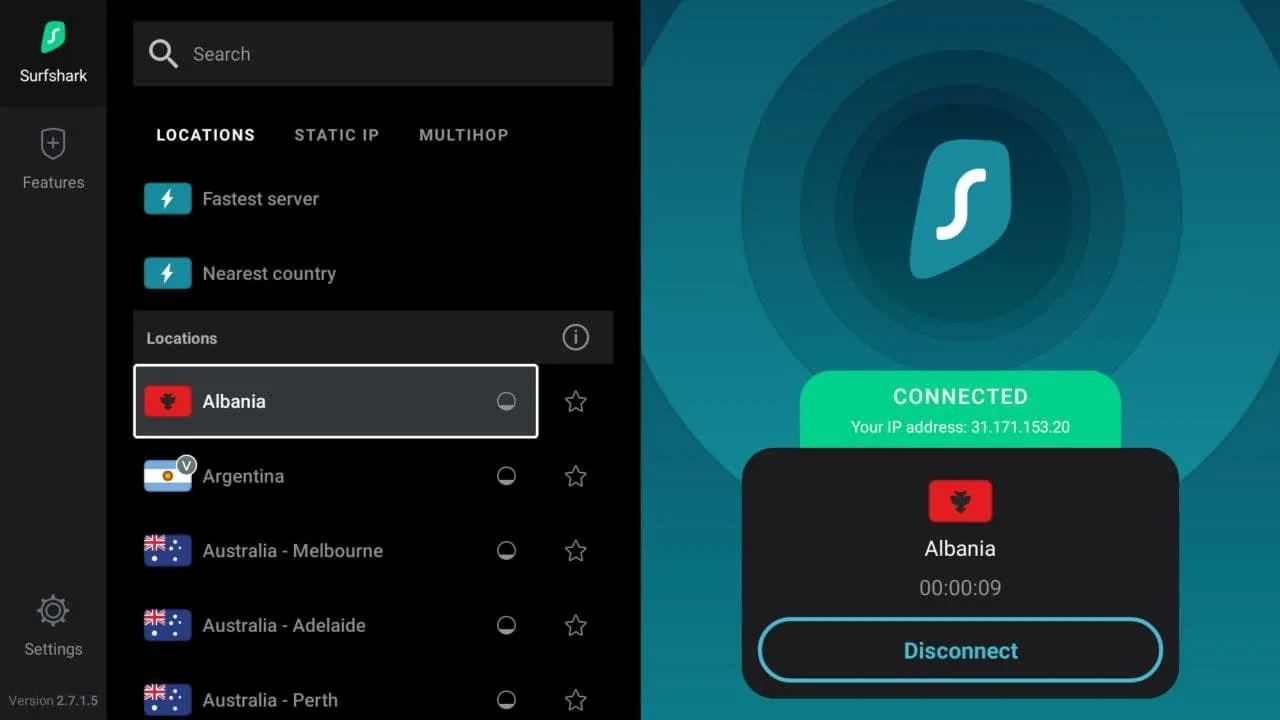
Step 3: Select static or MultiHop IP address. Static means you’ll have the same IP address every time you connect. MultiHop means you’ll connect to two VPN servers in different countries at once. Why? It’s good for extra security purposes.
Also, you can choose to favorite servers to easily return to them if you’d like. This is a good idea if you have favorite content in different countries around the world. The platform has over 3200 servers in more than 65 countries to choose from, so it shouldn’t be too hard to find the ones you prefer.
Surfshark Features
Now that you’re aware of how to set up and use Surfshark on Firestick, there are a few settings you can tweak. For example, you can choose to Whitelist certain websites, enabling you to bypass the VPN for faster browsing.
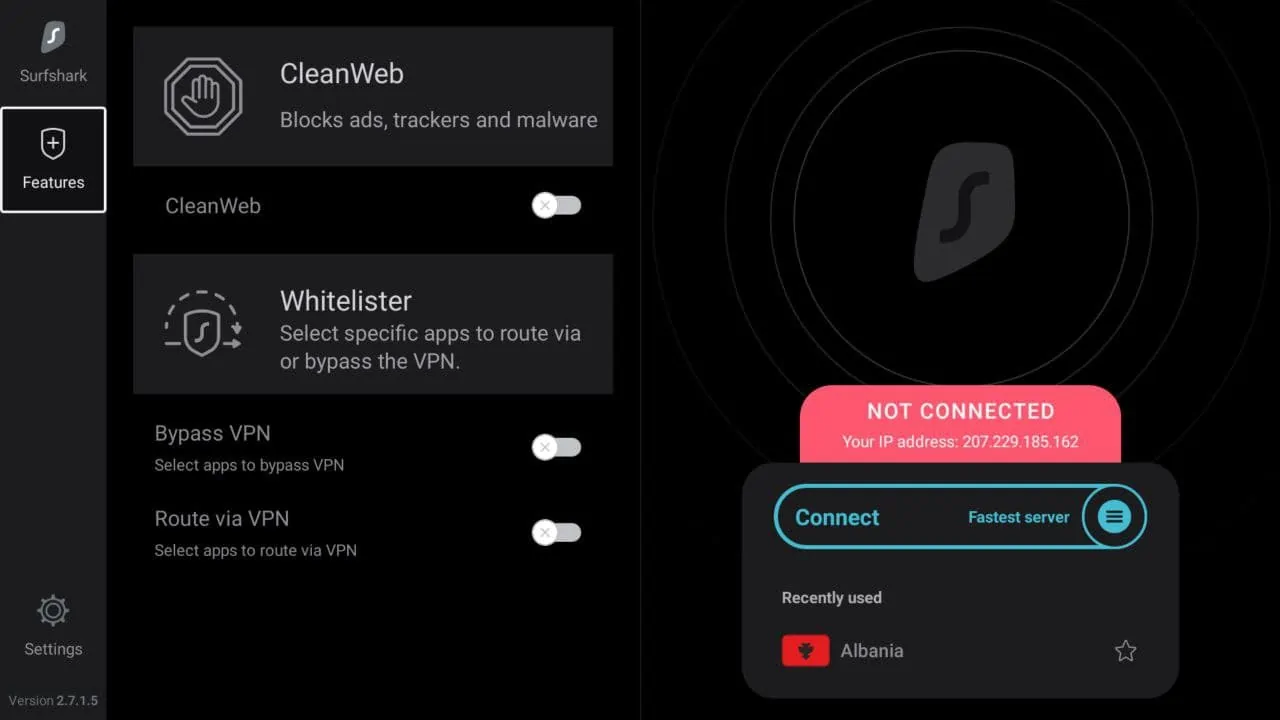
Also, there’s a CleanWeb feature that essentially serves as an AdBlocker, and protects you from malware as well.
Surfshark Settings & Customization
Surfshark on Firestick offers various ways to customize your VPN experience. Heading to its settings page, you’ll see you can change accounts or extend your plan right away. This menu also allows you to change the application’s language, as well as view the app version to make sure you’re up to date.

Next, you have the option to automatically connect to a VPN every time you start the app. This saves you an extra step if you use the service often. There’s also a Kill Switch setting, which will automatically shut off internet access if the VPN connection gets wonky. This ensures your data stays safe, as the pathway will shutdown instantly if there’s even a hint of a security issue.
You can also tell the application to utilize smaller packets, potentially increasing your VPN browsing speeds. This works for some users, but others might prefer to have it off. It’s best to experiment and figure out what works best for you.

