Premium Install Guide-ND
Installing Best Choice TV Premium app for New Devices
(1st) we edit the security on the Firestick. (2nd) we download and install the Downloader app. (3rd) we download and install Premium Service app.
- From the Device’s Main Menu scroll to Settings, Click it.
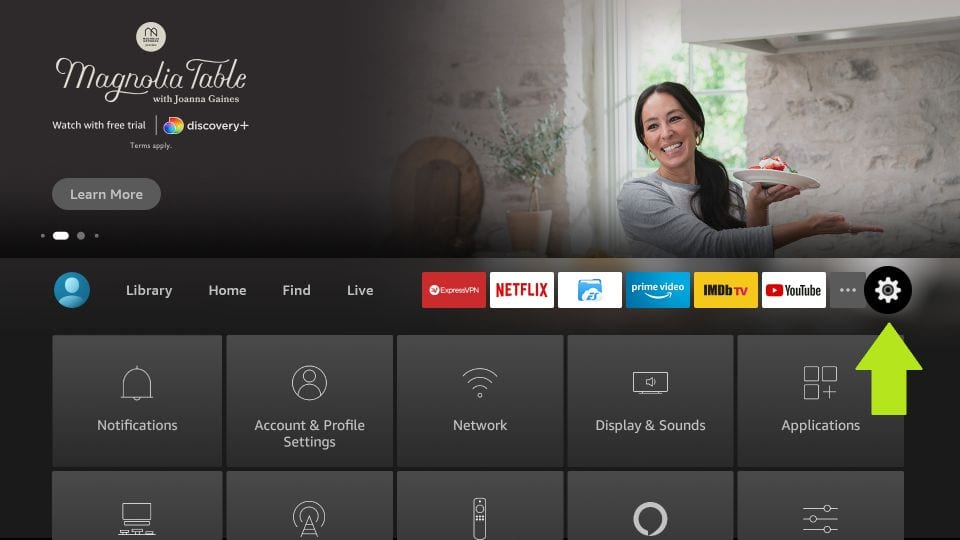
2. Click My Fire TV
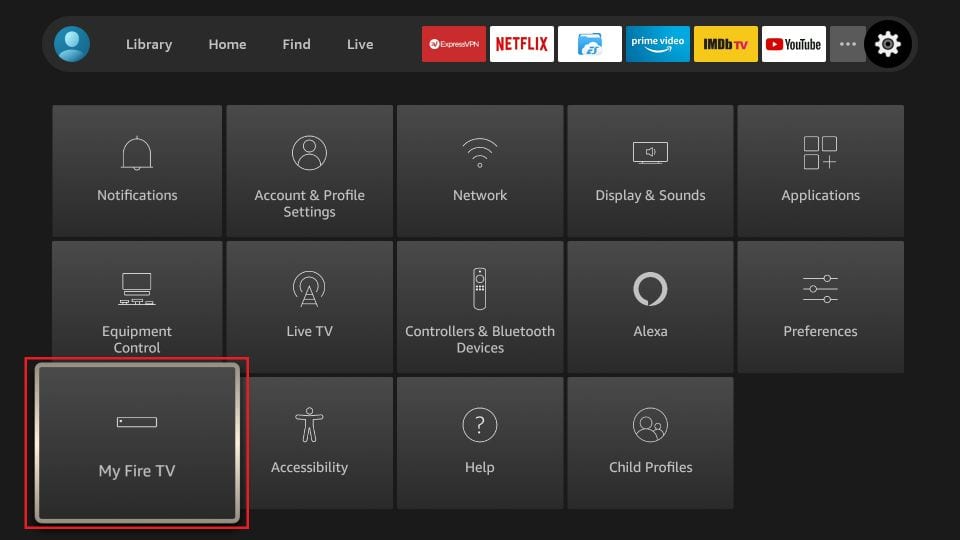
Choose Developer Options – If Missing, Click “About” follow these steps, then continue to Step 3
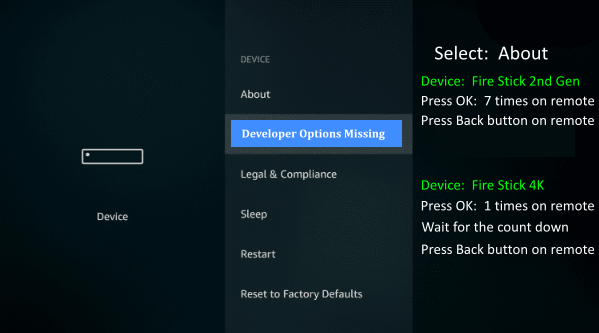
3. Choose Developer Options

4. Click Apps from Unknown Sources

5. Choose Turn On

6. Return to the home screen, click Find to go to the app store. search for Downloader

7. Type Downloader
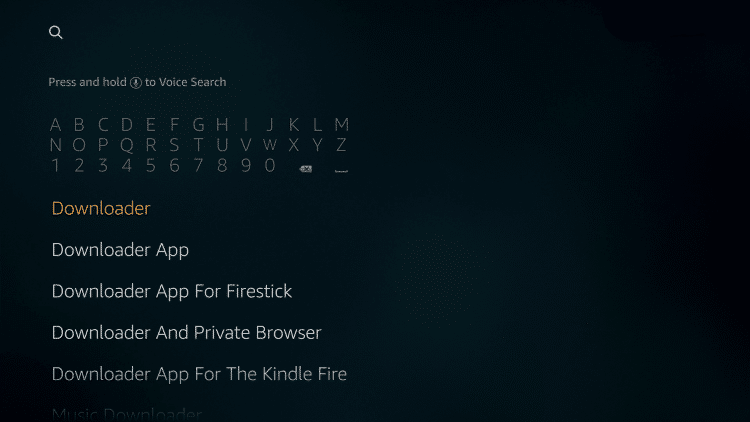
8. Select the Downloader App
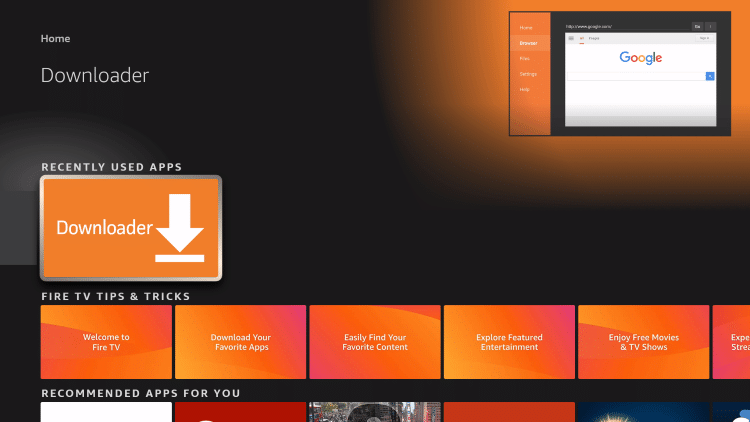
9. Click Allow.
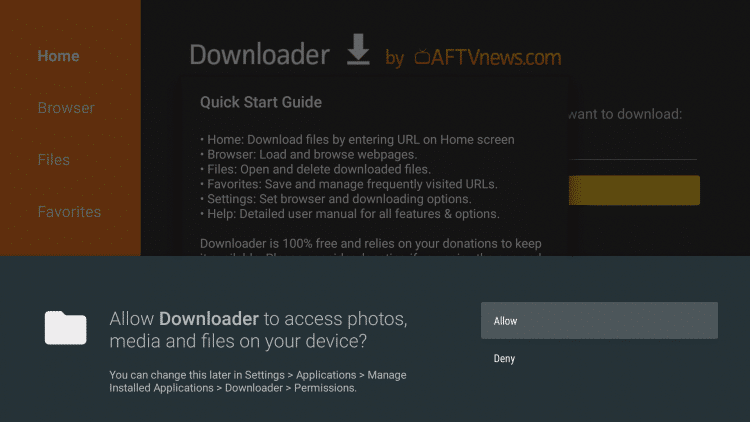
10. Click OK
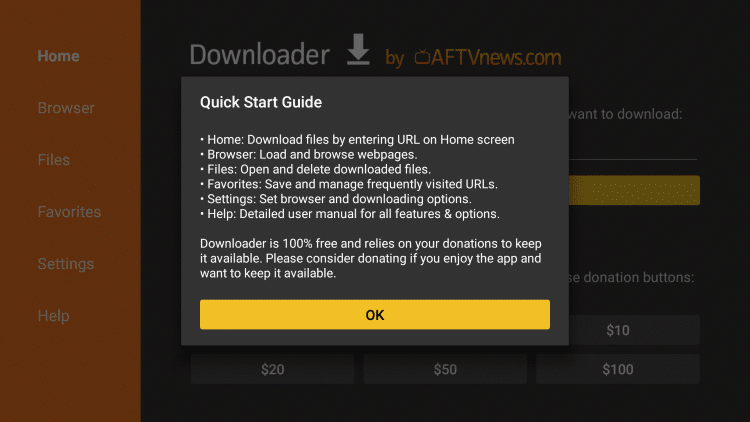
11. Launch the Downloader app and click the URL box.
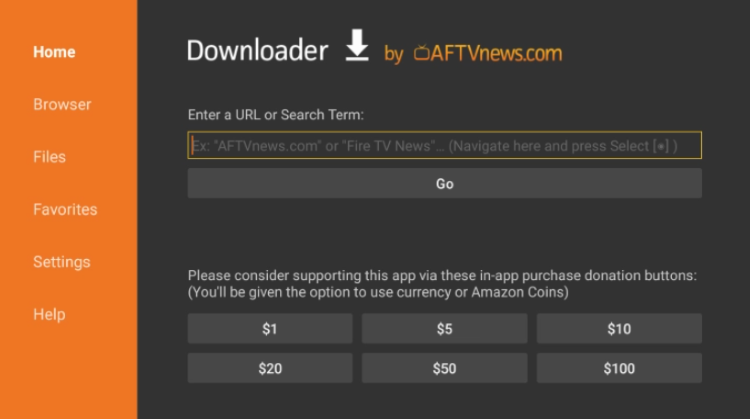
12. Type the following URL exactly as it is listed here – https://cutt.ly/c3premium and Click Go
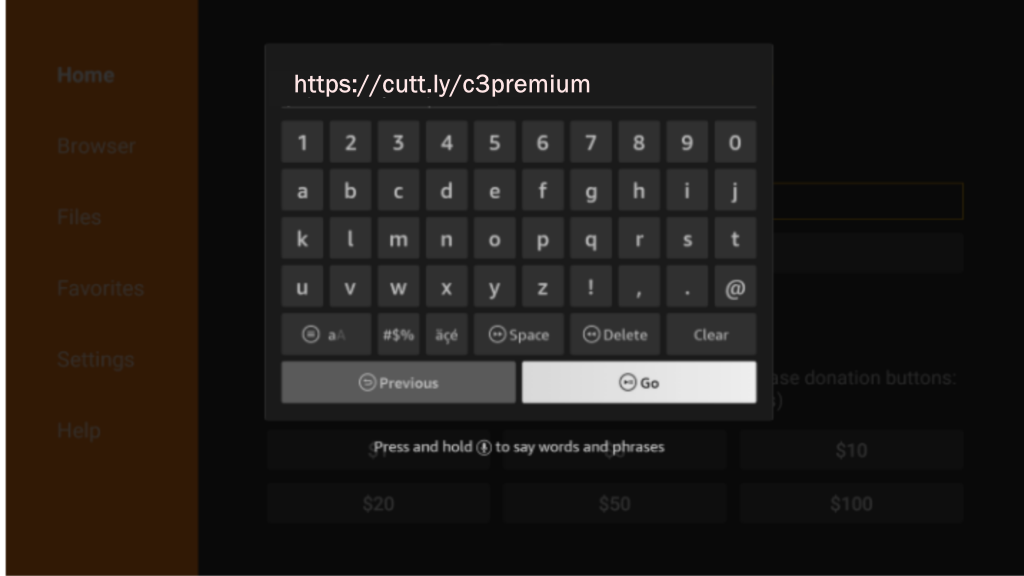
13. Wait for the file to download.
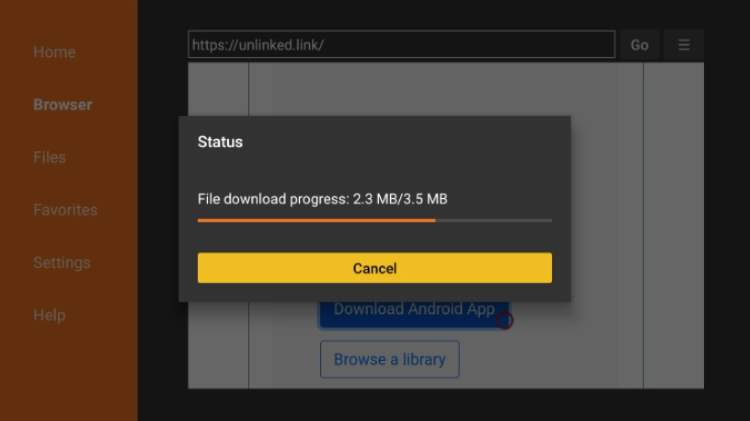
14. Click Install.
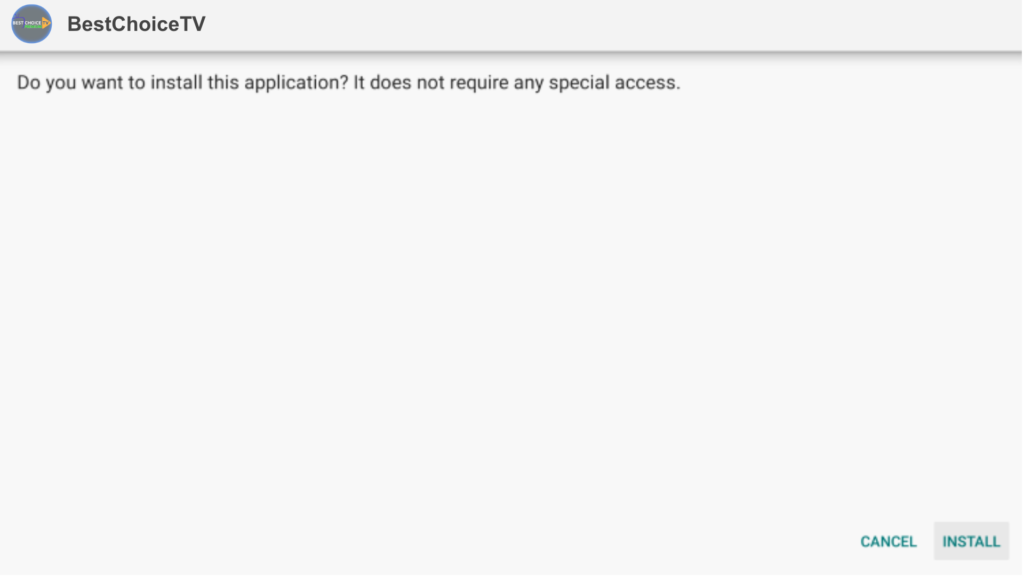
15. Click Done.
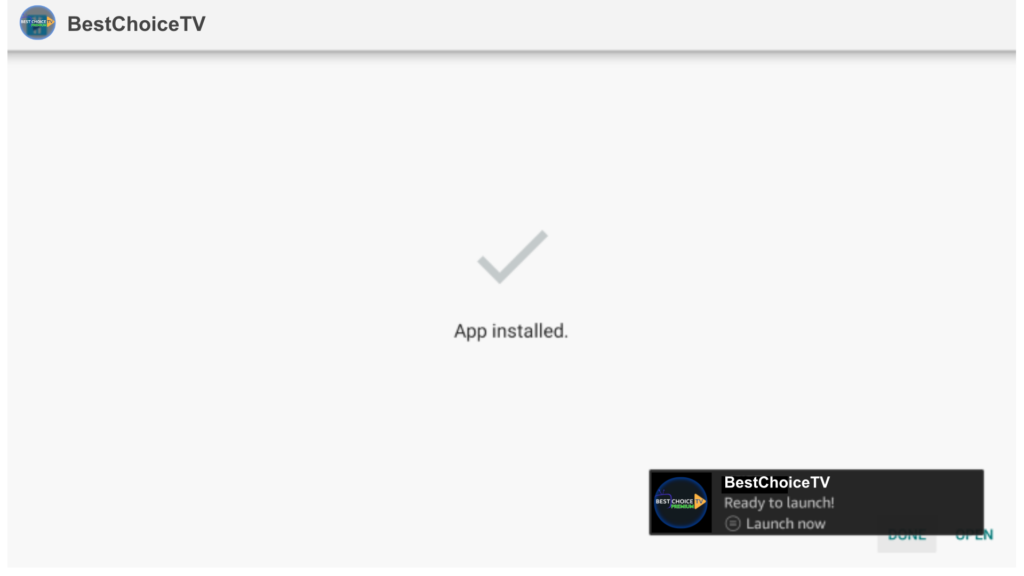
16. Open the BCTV Premium App and wait a few seconds for the app to load.
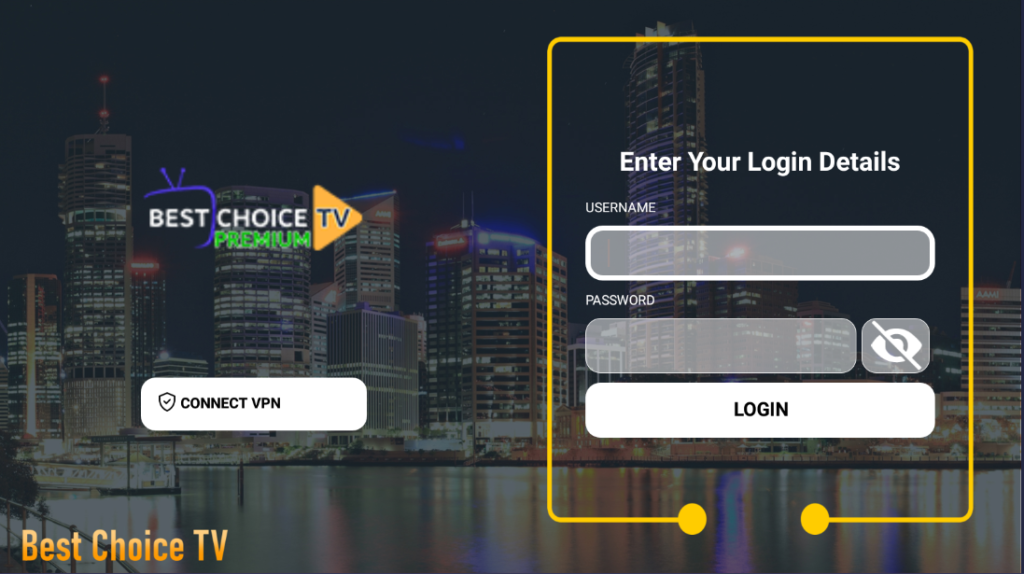
17. You have successfully installed Best Choice TV Premium App on your device.
Enter your TV service login credentials that were sent via email and click Login
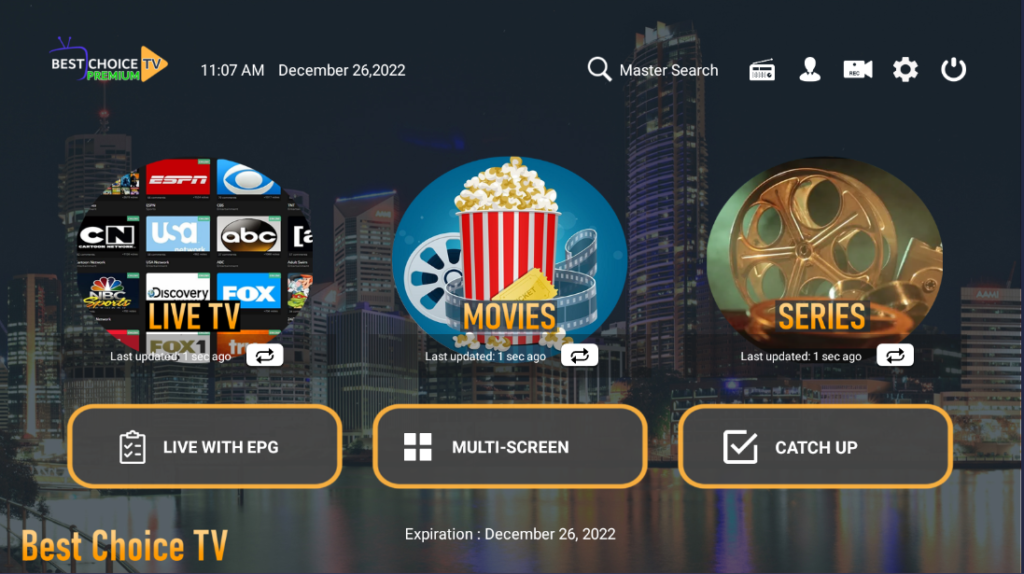
Now each category will need to be updated. Live TV, Movies and Series. Once you have updated them, Scroll to settings at the top menu. Inside settings, do a speed test.
Adding Channels to Favorites & Recording
Select LIVE TV
Folders are on the Left. Their channel contents is in the middle, with preview on the right. Under preview is your EPG, Electronic Program Guide.
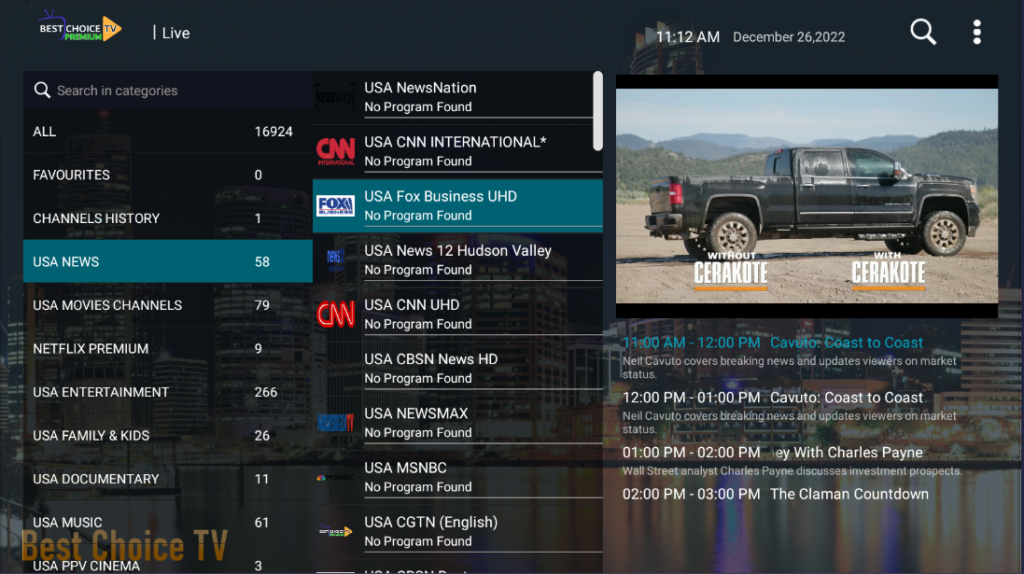
Highlight a folder, select it. scroll to the right to locate the desired channel.
Hold down the OK button on your remote to see menu. Select “Add to favorite” then you should see a heart icon appear by the selected channel. Start Recording, allows you to setup recording for that channel.
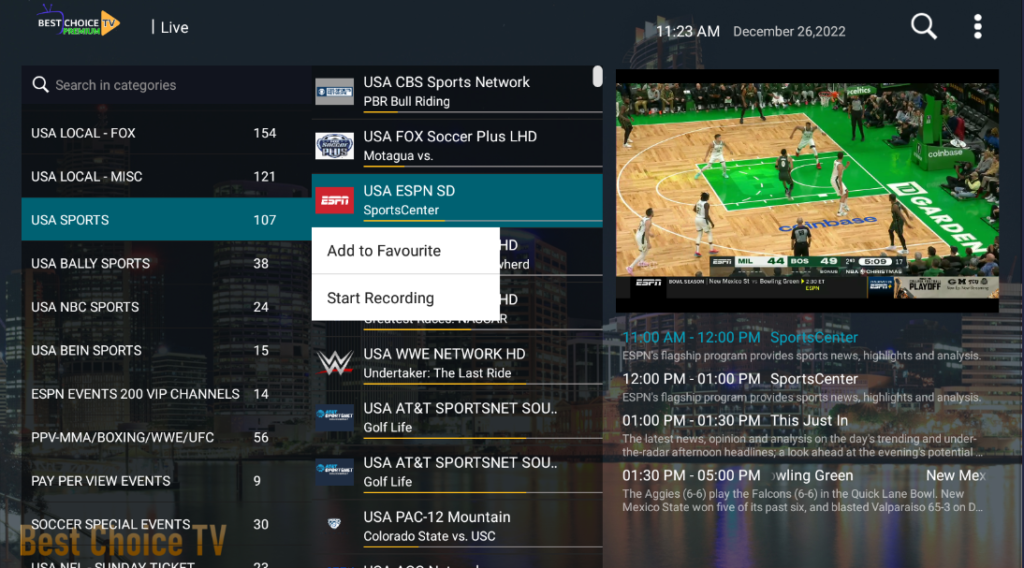
Enjoy New Release Movies & Series

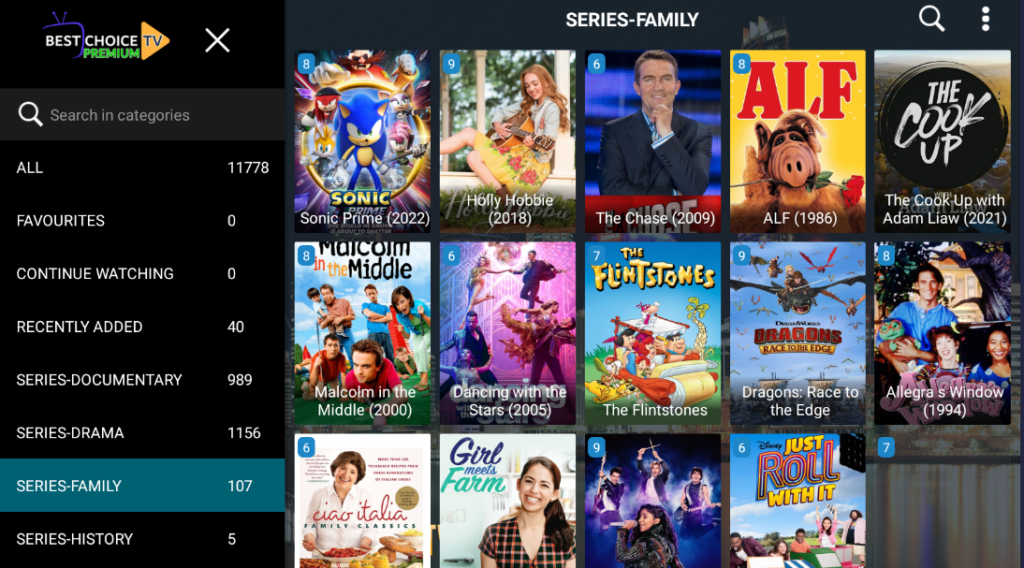
The top menu: Radio, Account Info, Recordings, Settings, Logout
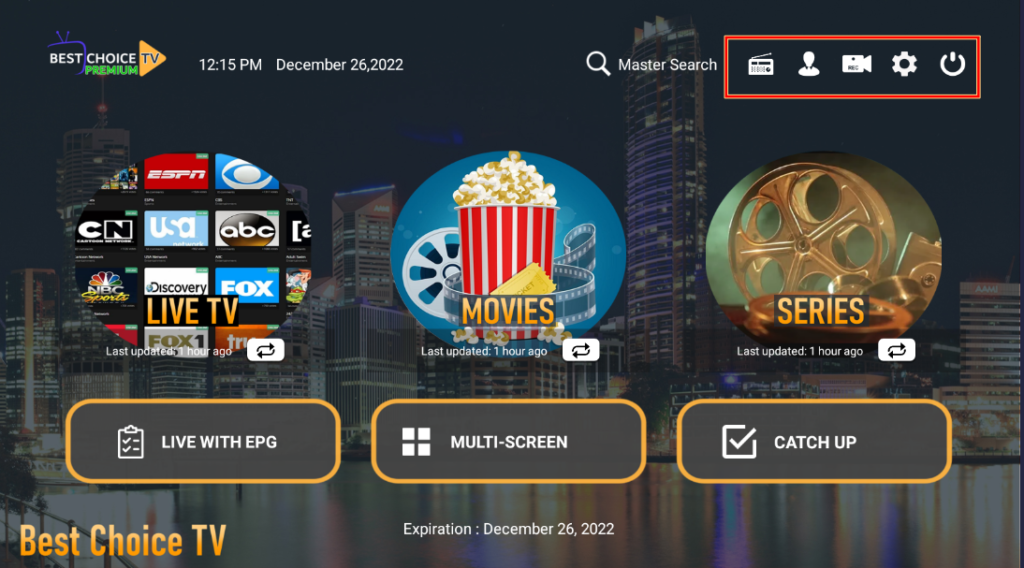
Radio has no function * Account Info shows status of your subscription * Recordings is where you will find everything you have recorded * Settings is where you can change functions of the app. * Logout is when your done using the app
Three large buttons: Live with EPG is your Electronic Program Guide. It will download on it’s own. No need to adjust. Multi-Screen allows you to select multiple screen setup. Each screen uses a connection. Must have 3 connections on subscription to watch 3 screens. Catch up allows users to go back 4 days and watch content from any channel listed inside the feature. (Not functional)
Settings
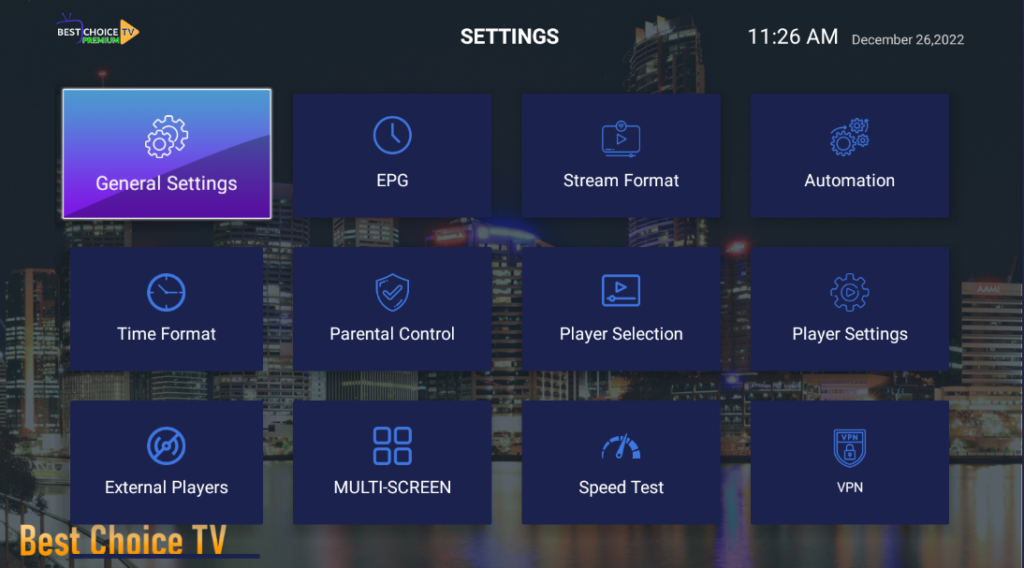
Speed Test
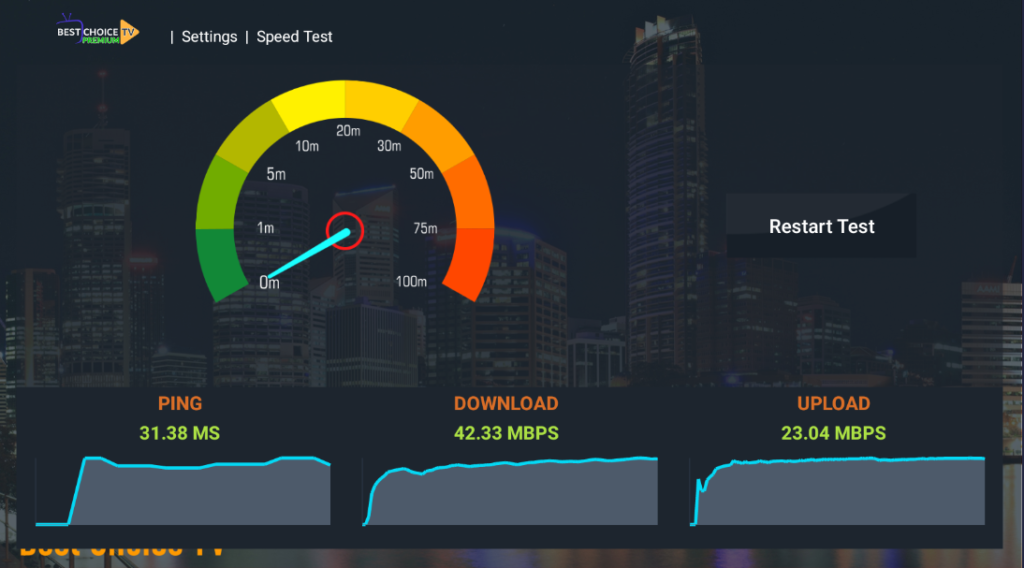
Testing your speed is one of the first things to do after downloading BCTV Premium app. If your download speed is less than 22Mbps, you can continue to setup the app channels, but plan to do some troubleshooting on your own first. Things to do to increase download speed. (resetting your router, restart your devices, and turn off your VPN. If those steps do not increase your download speed to 22Mbps or higher Create a Trouble Ticket.
Setting up Favorites
When setting up favorites, we suggest starting with your local channels first, then cable and movie channels. Remember to always use a VPN. Purchase one online or use ours, it’s $1 per month. Request the link to purchase at the helpdesk
Use the Support website to find information on how to use your app and troubleshooting issues.
